For a while now, I’ve been itching to talk about the best app ever for specials teachers. No, really…you need this. This will make your life (and grading) easier. Just think of it as an excuse to go home a little earlier and sit on the couch a little longer. Or if you’re anything like me, spend more time working.
I present the idoceo app.
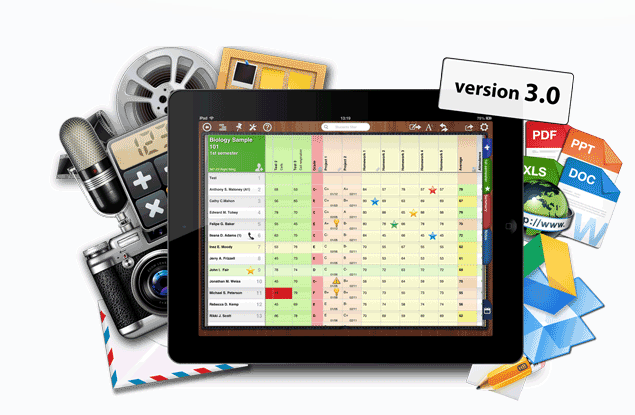 |
| Courtesy of www.idoceo.net |
This thing does everything, which is exactly why I was willing to spend the money to get it. It costs $6.99, but I would’ve paid more…much, much more. I mean, it’s almost as exciting as the first sip of my Chai Tea every morning…almost.
Like most music teachers, I have around 550 students I see each week. Up until this year, I’d always relied on paper and pen to track student progress. I’d just never found an app that satisfied all my needs (though some came close). Paper and pen are fine, but if you are lucky enough to own a device, this is the way to go.
Here are the reasons I love idoceo:
#1. You can create and organize multiple classes easily. Something I could never do using Teacherskit (a comparable/difficult-to-use free app). I color-code each grade level and can find the class I want easily.
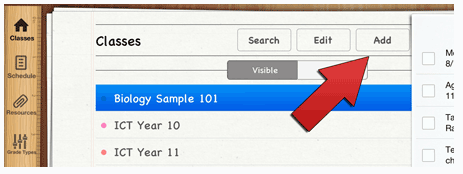 |
| Courtesy of www.idoceo.net |
#2. A personalized grading system.
I created a template (copied and pasted) for each class that is organized in tabs with each musical concept. I use the icons they offer to track students academically (using smiley face icons) and behaviorally (using thumbs up or thumbs down icons). I don’t have to switch between apps, it’s all right there on the same page. There are lots of icons to choose from. I was going to count up the total for you, but I decided to stop after 100.
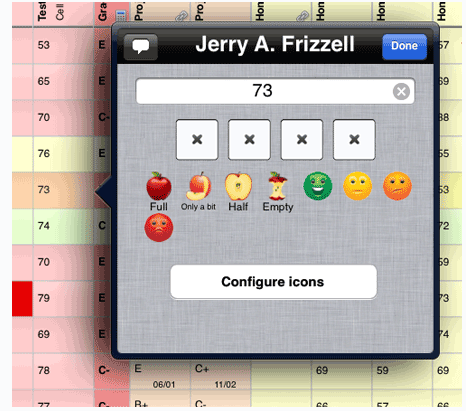 |
| Courtesy of www.idoceo.net |
#3. Seating Charts
You can create five different seating charts for each class. You just drag and drop the student’s icon in the place you want them. Plus, it’s super easy to take a photo of each student, and attach it to their profile for the seating charts. This is great for the beginning of the year when you’re trying to remember the names of your students in kindergarten.
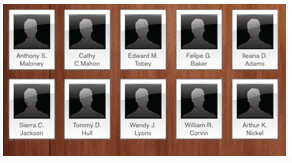 |
| Courtesy of www.idoceo.net |
#4. Bulletin Board
Within each class, there is a bulletin board feature. You have the option of taking pictures or recording video and audio. You can capture all the year’s moments, and they’re immediately organized in one place. Though, I’ll give you fair warning, the video recording feature on this could withstand some improvement, but it’s still a great way to organize your class’ work.
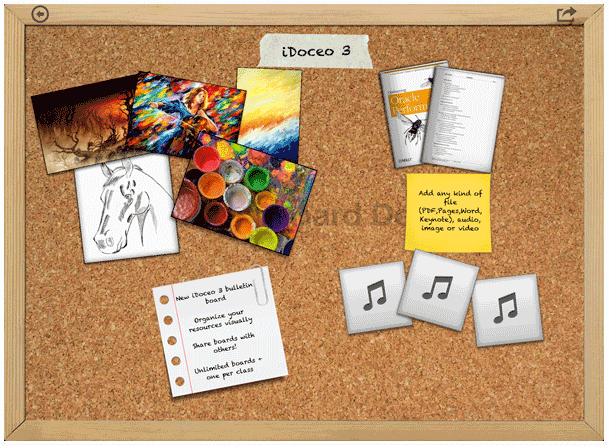 |
| Courtesy of www.idoceo.net |
#5. Schedule and Planner
I don’t use this feature much, but with the crazy schedule I have year after year, I’m sure it will come in handy someday.
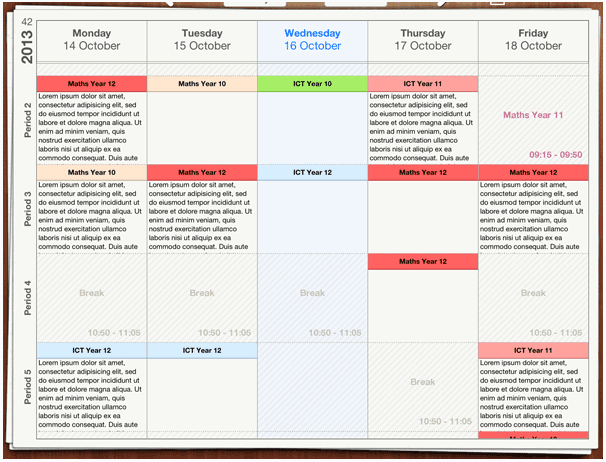 |
| Courtesy of www.idoceo.net |
Despite its glorious features, when it comes down to it, I still find it difficult to maintain consistency in using it throughout the day. I strive to make my lessons seamless, with little to no downtime. This means that I don’t have the few seconds it takes to record what I want. Because of this, the app is often relegated to summative or formative assessments, as opposed to daily recording. Most of my classes are back to back, making it impossible to record information between classes.
So…here is the point where I ask for your thoughts and advice. How do you record student progress, and how do you keep it from interrupting the flow of your lesson? Please leave a message in the comments. I’d love to hear what other music teachers do!

9 Responses
I purchased this app last Fall and never had time to dig into it, until about snow day #7 this winter! It is the best $6.99 I ever spent! Each time I have more than 10 minutes to play with it I find more uses in my classroom. Bonus–this post gave me two more tonight!
Like you, I love the visualization of the icons to monitor achievement. Just last week I discovered that I can use these icons within the seating chart function. Combined with my favorite function, the random chooser, it is like magic! Role the "dice" icon to choose a child to send to the Smartboard and you can assign grades/icons directly from the seating chart function!
This app has really helped me and I'm only 6 weeks into using it on a semi-regular basis! Can't wait to use it next school year after having a summer to explore it more in-depth.
I forgot about the random student selector! I've only been using mine since this winter as well. I'd saved up to buy an ipad mini with the intention of using Classdojo. Then, I ran across idoceo and decided that I didn't need anything else.
I started using idoceo this year as well. It really is a great app! What I've been able to do is keep the seating chart open, and as the class is progressing, I'll hold down a students pic so the grading/marking options come up and I can mark right then. I've gotten to the point where I can keep class flowing while I'm marking data. Students don't even notice, they think it's pretty cool. I also love that I can e-mail the classroom teachers a pdf file of their students' music grades for their report cards. Such a time saver.
Thanks for the idea Jon 🙂 I wonder though, if I mark progress using the seating chart, how will I be able to specify what concept I'm tracking? As I have it setup now, I use a template listing each concept and then mark progress in the corresponding column. I will definitely be experimenting more with this over summer break.
On the seating chart page press the icon on the upper left (looks like a person w/letter "i"). That will give you a dropdown menu where your columns from grade book are shown. Once you choose one another icon shows on the upper bar (looks like a person w/letter "x"). Now in this mode you will see the icons/grades for that assignment. Tapping on them takes you through your marks.
For example–I have the various smiley faces set up for singing voice and the up/down arrows to remind me if the student is singing too high/low. Each time I tap again it runs through the choices of icons. Loving this!
I hope that makes sense…sort of hard to explain.
Yes, it made complete sense, and I just tried it out. This makes everything so much easier! I can't believe how much I keep learning about this app. Thank you!
This sounds amazing! I may need to download it and try it our for the rest of the year with one grade level. Then I can implement it in full force next school year.
That sounds like a good idea. You'll love it 🙂
I've recently discoverd Additio wich seems a great tool as well, it's free to try and seems much more easier to use. I'll evaluate both of them before choosing one and I'll keep you posted. Here are the download links
https://play.google.com/store/apps/details?id=com.additioapp.additio
https://itunes.apple.com/es/app/additio-teachers-gradebook/id908748733?l=en&mt=8