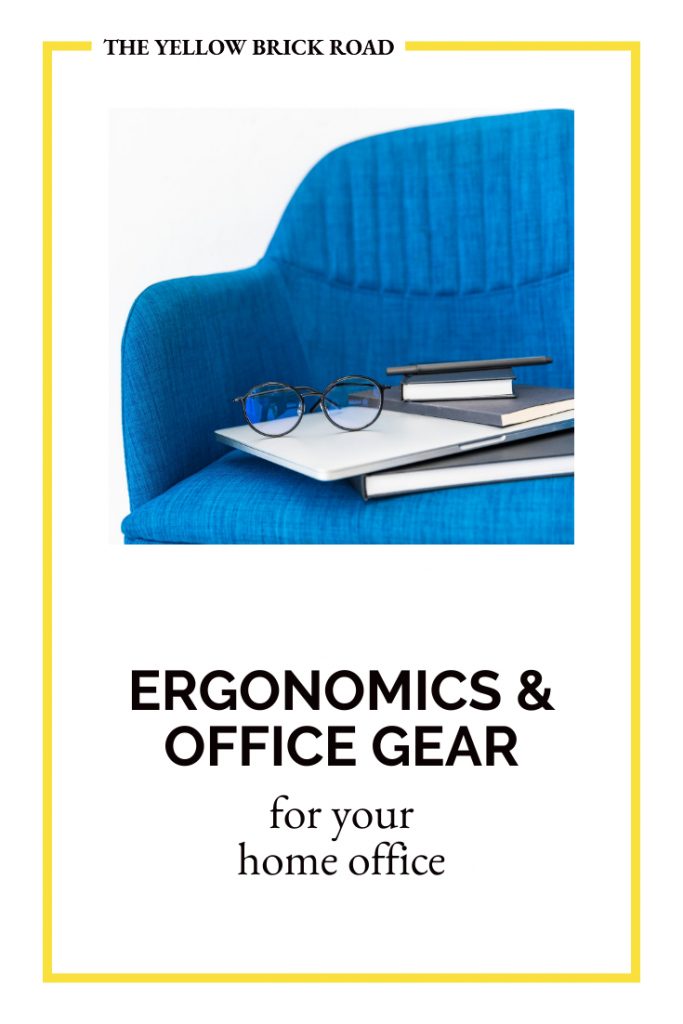Let’s talk ergonomics. Many of you are working in front of a computer, multiple hours a day, for the first time in your career. Perhaps you’re at a desk or table, and within an hour of working, you find yourself hunched over, leaning on one elbow, an inch away from your computer screen. Or maybe the cozy combination of your couch and laptop is what keeps you from a healthy posture. Whatever poor habits you might have, your body would probably benefit from a review on ergonomics.
I should preface this by saying that I’m not your doctor (please listen to your doctor), nor am I an expert on ergonomics. However, we all have to start somewhere. And if this blog post inspires you to take another look at your work set-up, then I’ve accomplished my goal.
THE BASIC SETUP
I revamped my office setup five years ago when I started working from home full-time. I read about office ergonomics and positioned my chair, desk, and monitors accordingly. What I quickly discovered was that no amount of ergonomically-sound set-ups could prevent me from overworking and causing injury to my wrists and elbows. If you take away only one thing from this blog post; it’s that overworking is the true enemy of your health.
This short video shows you how to create an ergonomic office setup in your home.
THE BASIC GEAR
Unless you plan on working from home permanently, I don’t think it’s necessary to buy additional tools or gadgets. I think most of your ergonomic needs can be taken care of by adjusting the tools you already have. However, if you’re looking for recommendations, this article by Wirecutter lists all the basic ergonomic gear you might want in your home office. Wirecutter is my go-to place when I need honest reviews on products. Again, if you don’t plan to work from home permanently, most of these items probably aren’t necessary. However, for those of us working from home full-time, these pieces are an investment in our health, and will (hopefully) last the test of time.
MY SETUP & OFFICE GEAR
If you’re like me, you sometimes just want to hear about products from someone you know. So, here are some of the products that I’ve used while working from home full-time. Also, keep in mind that I use a Macbook Pro, so some of these gadgets may not work well with a PC.
CalDigit Thunderbolt Dock
This dock makes it easy for me to work anywhere. Once I plug my laptop into the dock, it’s immediately connected to its charger, two large monitors, speakers, and anything else I have plugged into my dock. When I want to work somewhere else (as I did in the days before COVID), I simply unplug my laptop and go. I don’t have to waste time plugging and unplugging multiple cables. The dock has an SD Card Reader for when I want to edit photos and a USB port for my microphone. If you prefer displaying your laptop on larger monitors, this dock (or one like it) might be worth investigating further.
Wrist Rests
I use a Mac keyboard and trackpad. I enjoy them both, but they don’t keep my wrists at the proper angle. So I use rests to keep my wrists straight while I work. Currently, I use the Kensington ErgoSoft Wrist Rest for slim/compact keyboards and the Kensington ErgoSoft Wrist Rest for Slim Mouse/Trackpad. They have a rubbery coating on the back, which keeps them from slipping around on my desk. They’re more comfortable than resting my wrists on my wooden desk, and they’re deep enough to fit a variety of hand sizes.
TrackPad or Mouse
I’ve used a standard mouse, a vertical mouse, and a trackpad. I prefer the trackpad; not because I think it’s best for everyone, but because I think it’s best for me and the type of work I do.
I liked this vertical mouse. It took very little time getting used to, and it felt as though my arm and wrist were in a more natural position. However, this happy feeling didn’t stay long. Because of the height of the vertical mouse, I was constantly having to move my arm up and over it to work at the keyboard. It may seem like a silly complaint, but when you’re performing this action all day long, it’s a dealbreaker. I was constantly knocking it over, and the force required to click felt cumbersome compared to the gentle tapping of my trackpad. However, if you already use a standard mouse, this may not be an issue for you.
I doubt I’ll stray far from my trackpad again. I love how little motion it requires, and I like the customization options. For example, I like to enable tap to click. To do this go to system preferences>Trackpad>Point & Click Tab>enable tap to click.
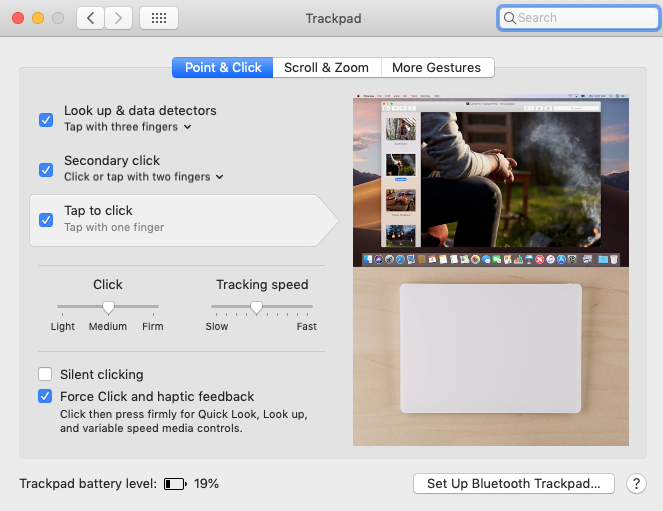
Did you know that you can customize a trackpad beyond what’s available in trackpad settings? Go into preferences>accessibility>Trackpad Options. I’ve enabled mine to have a three finger drag, which I much prefer over the click and drag.
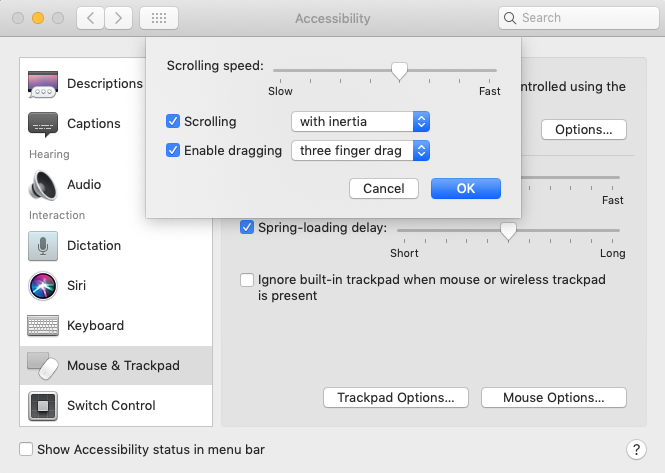
Timer
Of all my gadgets, this one is probably the most important. It’s also the one I forget to use the most often. I’ve raved about these Datexx Timer Cubes for years. I use them to remind myself to step away from my desk and stretch. However, my husband would attest to the fact that I often forget to use them, and my health suffers when I do. I’m to the point now that I have to place it somewhere far away from my desk. That way, I’m literally forced to get up and walk away from my desk to turn it off.
The timer cubes are easy to work. You just flip them so that the time you want is facing up. Once the timer goes off, you flip it so the blank side is facing up. It’s quick, easy, and has four timing options on each cube. If you choose to get these timers, I sincerely hope you are more consistent with using them than me!
What Does Your Current Office Setup Look Like?
Now it’s your turn. I want to know what your current office setup looks like. Is your dining table doubling as your desk or do you have a dedicated workspace? Have you considered ergonomics in your setup or have you barely had the time to get any work done? What dream gadgets do you want for your office? Do you have any recommendations for me? Let me know in the comments section!